Online shop - Frequently Asked Questions
Can I have an online shop without a website?
What currency can I have my shop in?
Can I trade in my own local currency?
What language can I have my online shop in?
Do I need to have an email address to create an online shop?
Can I accept cash for my customer orders?
Can my customers create an account on my shop?
Can my customer checkout as a guest?
What payment options are available to my customers?
What are the steps for creating my online shop?
How do I set-up PayPal on my online shop to accept PayPal payments?
What options do I have to charge Sales TAX or VAT on the items I sell?
Do I have the option to change the Sales Tax / VAT name as per the country I am operating from?
Can I change the Sales Tax rate?
Do I have to enter my registered Sales Tax / VAT number?
What are the options for Logistics?
How long will my shopping cart stay for?
How do I organise my online shop?
What is an item and how do I create my item listing?
Can I set my stock and prices for each item?
How much does it cost to publish my online shop?
Can I link my online shop to eBay or Amazon?
Can I link my existing Point of sales system, to my new online shop?
Can I have an online shop without a website?
In order to have an online shop you have to have a great1 website with an active subscription.
What currency can I have my shop in?
You can have your shop in £ UK Pounds or $ US Dollars.
Can I trade in my own local currency?
At the moment we only offer £ or $, if you are interested to use any other currency, please contact us.
What language can I have my online shop in?
Only in English.
Do I need to have an email address to create an online shop?
For your shop management you will need to have a fixed permanent email address. To this address you will receive order notifications, stock warnings, and many other notifications regarding your shop management.
Can I accept cash for my customer orders?
Yes, you can accept cash. There is an option for each item you post for sale, where you can state cash is accepted on collection. All delivery items will have to be paid for in advance, hence online payment for all delivered items.
Can my customers create an account on my shop?
You can choose to give your customers the option to create an account, for account management and faster order processing the next time they login. This option is available through the shop management interface.
Can my customer checkout as a guest?
You can choose to give your customers the option to make their purchase without creating an account. This option is available through the shop management interface.
What payment options are available to my customers?
Customers will be given an option to make a payment either via PayPal, or Debit/credit card through PayPal.
What are the steps for creating my online shop?
Once you have a paid website, you can access the 'Online shop' menu. It is advisable to follow the menu on the left from top to down in the order displayed, setting up everything step by step. Example:
- Set your Shop settings filling the set form
- Enter all Logistics (delivery and collection options)
- Set all Categories for all items before entering your items
- Set all characteristics for all items before entering your items
- Set up all your items for sale one by one, follow the pre-set form for each item
- Set the prices and stock levels for each item listed above
- Lastly Pay for the online shop and publish your shop straight away
How do I set-up PayPal on my online shop to accept PayPal payments?
You must have a Business PayPal Account in order to accept PayPal Payments.
We need the PayPal client ID and Secret, to allow your online shop to accept PayPal as a payment method. Follow the steps below to find your client ID and Secret.
STEP 1: Log into your PayPal account and click "Developer" link in the top right.
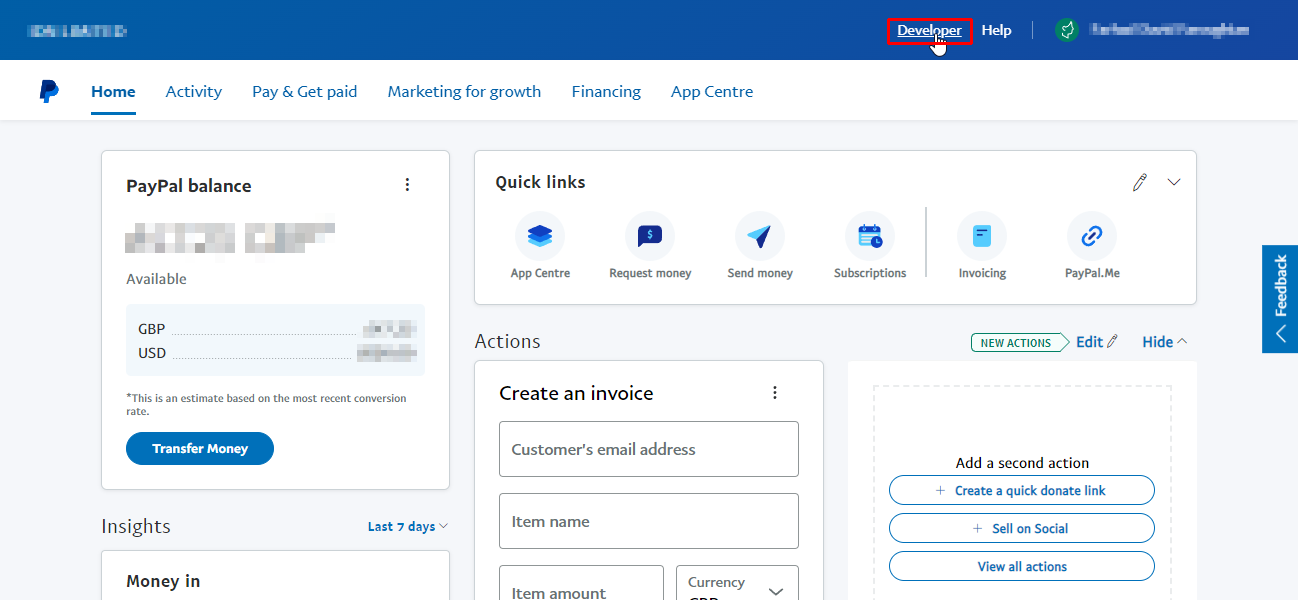
STEP 2: Click your name at the top right, it will open a menu, click "Dashboard".
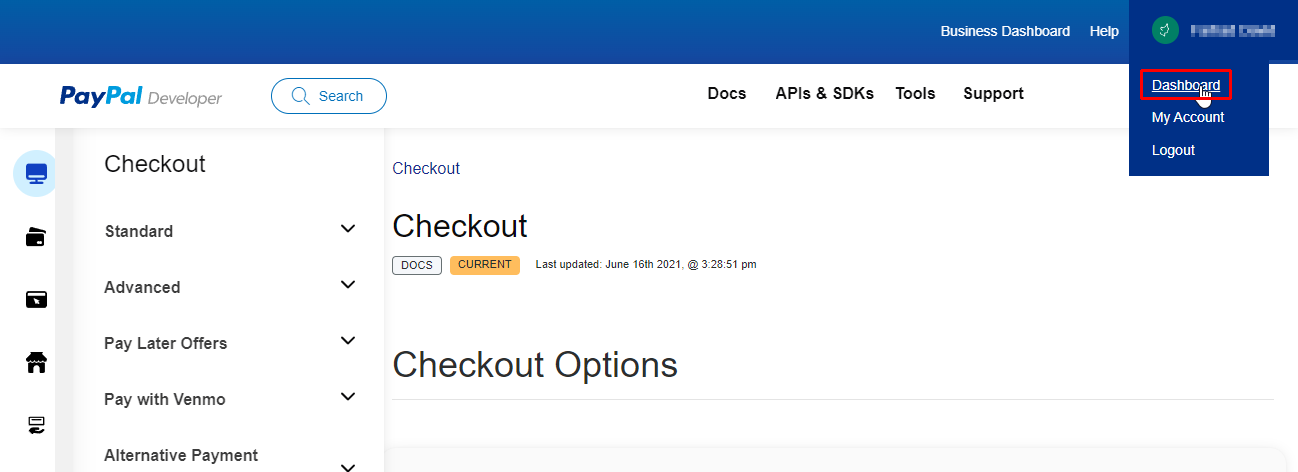
STEP 3: Make sure "Live" is highlighted, not "Sandbox".
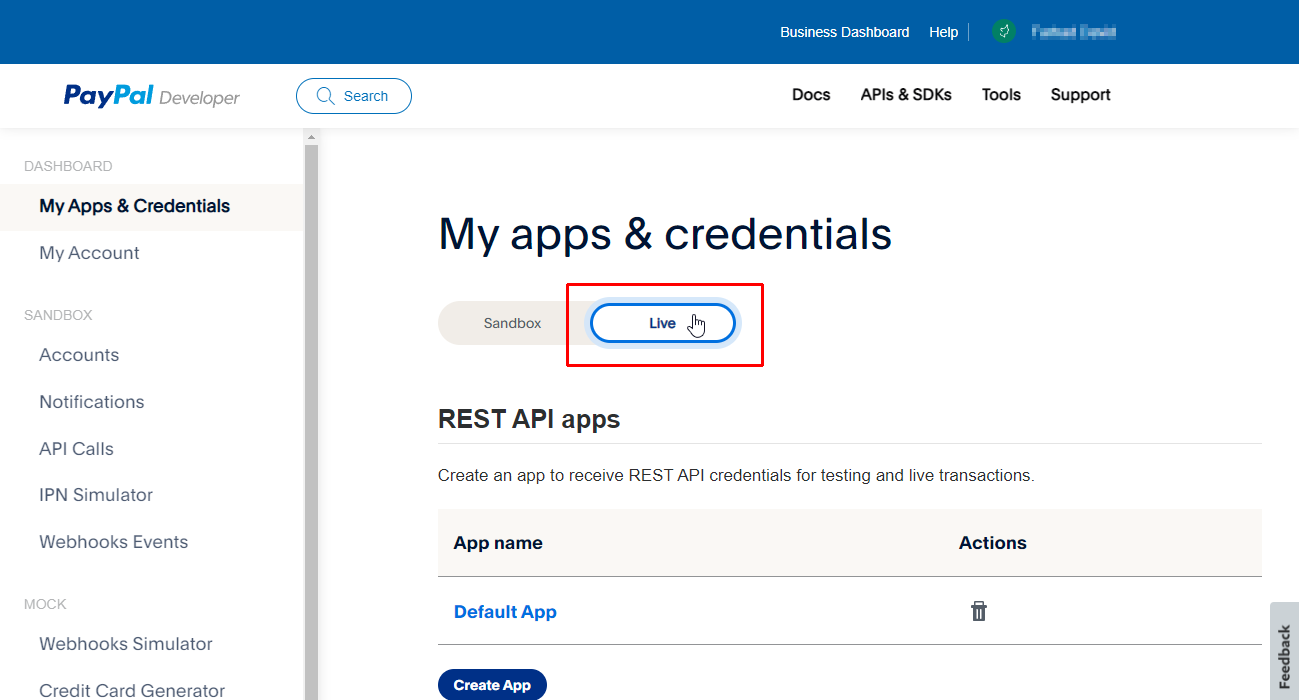
STEP 4: Press "Create app" button.
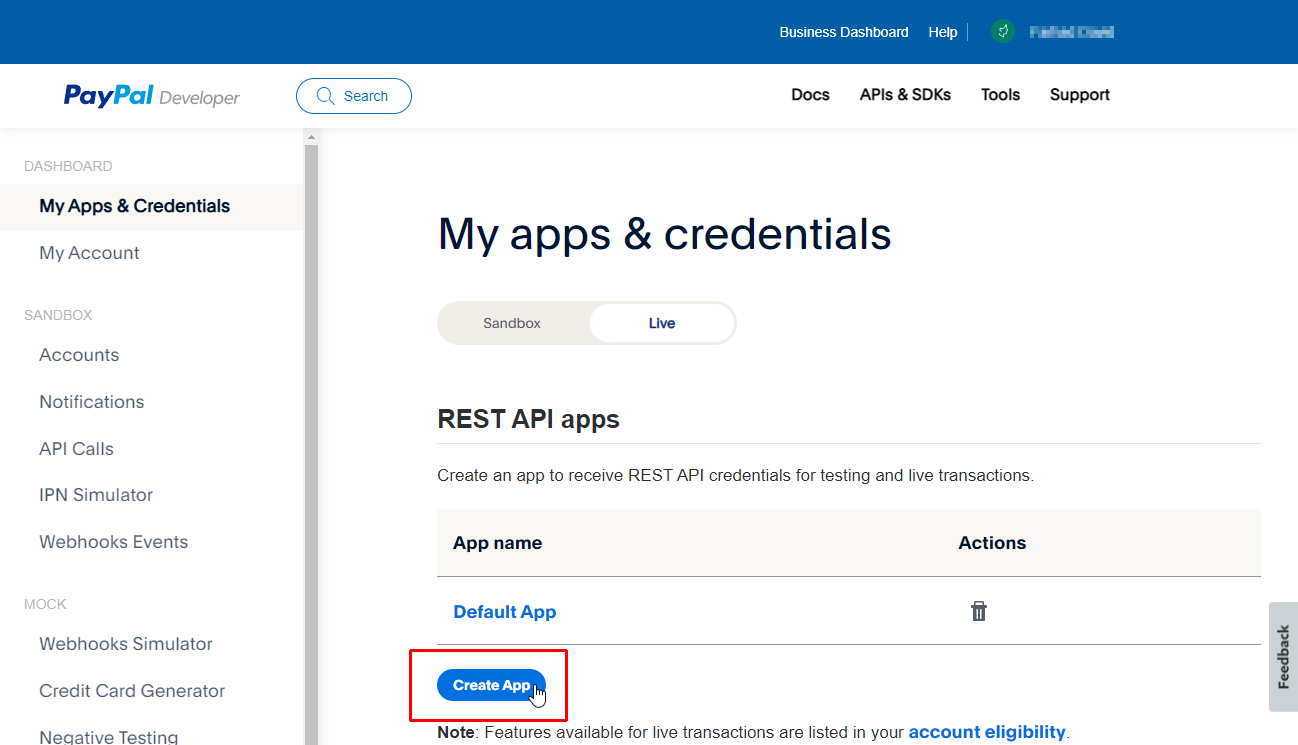
STEP 5: Enter any name for the app and press "Create app" button.

STEP 6: Scroll down to the bottom of the page and make sure the first and last boxes are ticked. The other boxes don’t matter. Click "Save".
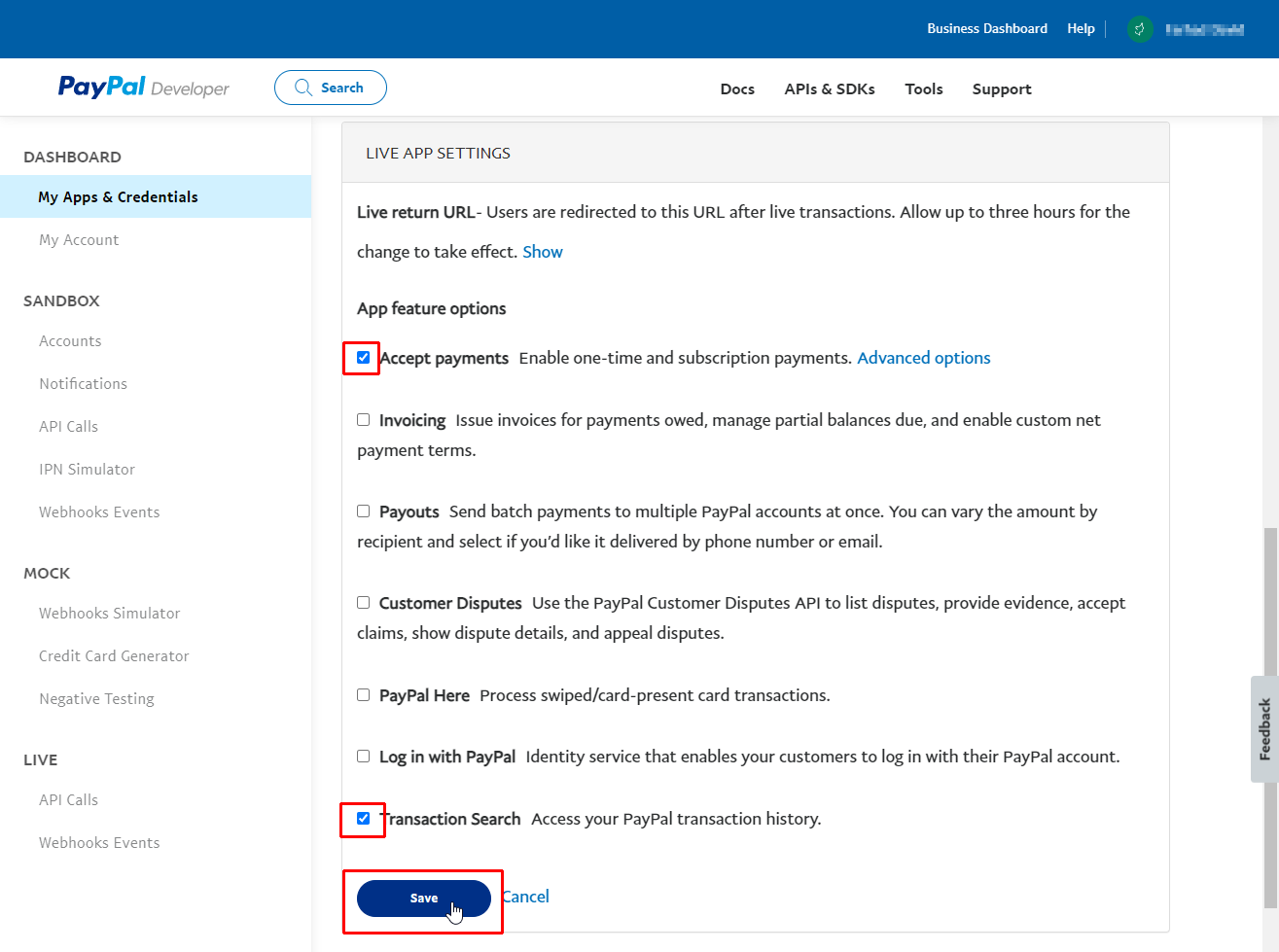
STEP 7: Scroll back to the top and you will find your Client ID and Secret. Copy and paste these both into the great1.com shop management interface.
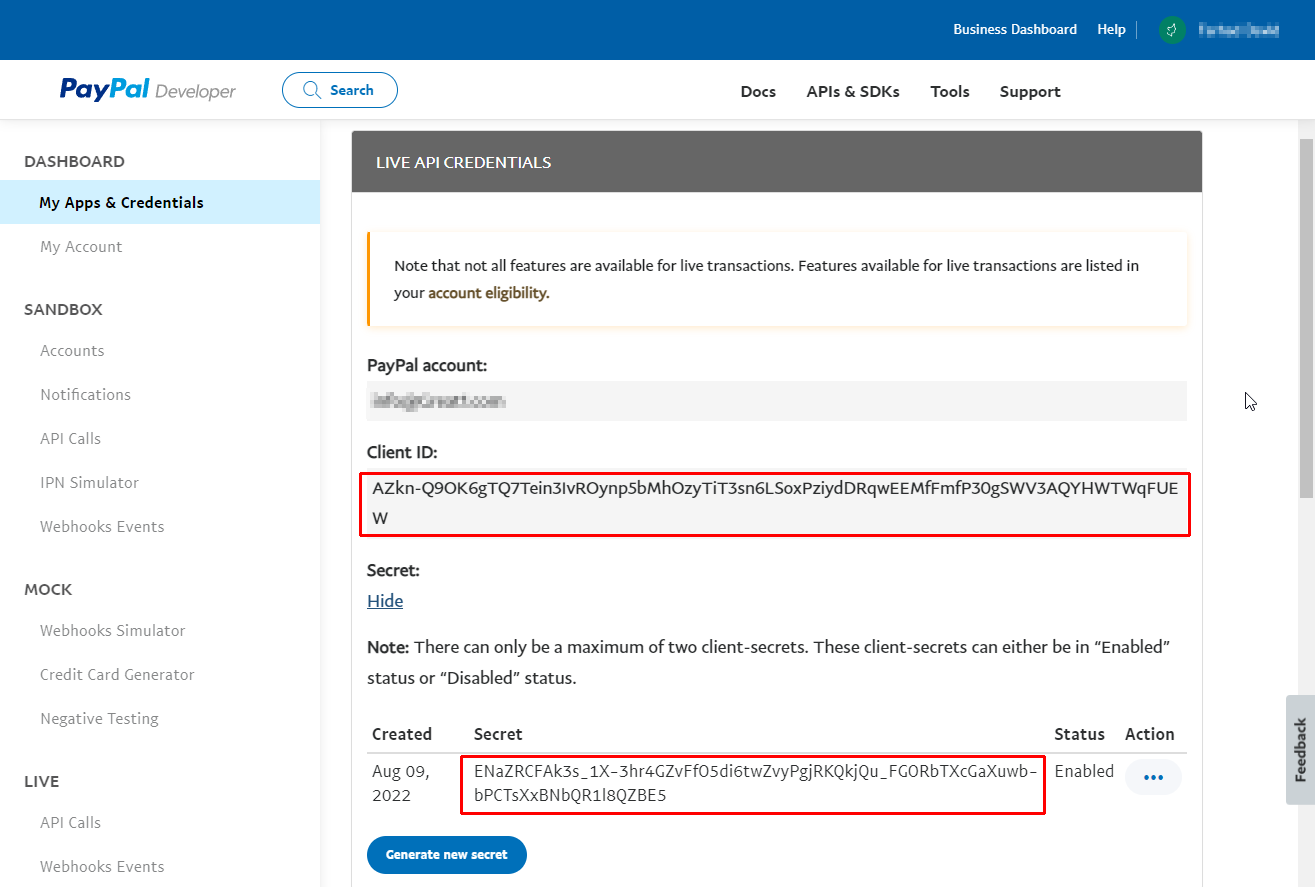
What options do I have to charge Sales TAX or VAT on the items I sell?
You have the option to either:
- Option 1: Don't show Tax calculation. The system will use the price as you have entered it on the system, it will not add any tax/VAT and will not show any tax calculations.
- Option 2: Prices include Tax / VAT. The system will not add a tax on top of the price you enter, but it will show the tax calculation on the invoice.
- Option 3: Add Tax at checkout. The system will add on Tax/VAT to the prices you enter, and it will charge the customer Tax.
Do I have the option to change the Sales Tax / VAT name as per the country I am operating from?
Yes, you can change the name of the sales tax that will be shown to your customers e.g. VAT / Sales Tax. The default for Europe and UK will be displayed as VAT, for everywhere else it will be displayed as Sales Tax. This name can be changed by the shop owner.
Can I change the Sales Tax rate?
The default VAT/Tax rate is 20%, which can be changed in your shop settings menu. You can change the Tax rate for individual items later, when you set up each item.
Do I have to enter my registered Sales Tax / VAT number?
If you want to show Tax calculations on your customers invoice, you will have to enter your Sales Tax/VAT number. If you don’t have a Tax/VAT number you can select Option 1: "Don’t show Tax calculation". (See Question 12)
What are the options for Logistics?
Under the "Logistics" menu, for your Online shop, you can select if you are allowing:
- Customer collection: under this option you can allow customer to collect the items themselves from your stated collection location. You can also state a collection contact number for the customer to use in case of any issues
- Delivery methods: You can also state the delivery method for each item:
- by adjusting the delivery name e.g., Royal mail,
- adding a description for your delivery method: e.g., Royal mail 2nd class,
- set a minimum weight and maximum weight to accept, for each delivery method, and lastly
- state the price you want to charge for delivery under this option.
You can create as many Delivery methods as you want, to cover all weights, for all items in your shop.
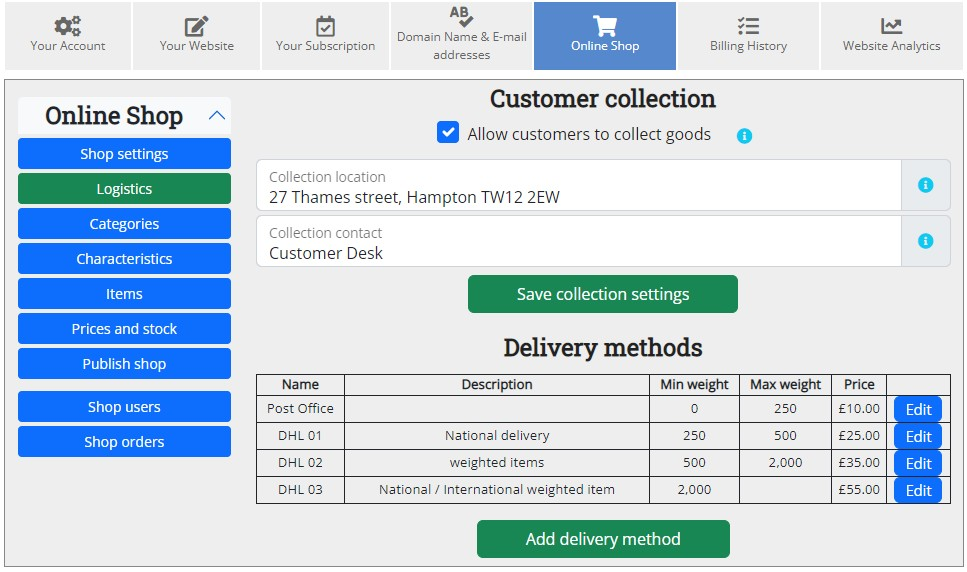
How long will my shopping cart stay for?
The shopping cart will expire after 7 days of inactivity.
How do I organise my online shop?
You can organise your shop into "Categories" and "Sub-categories" and divide each item according to "Characteristics".
What is a category?
A category is a class or division of things. In order to organise your online shop, you can create up to 200 categories to place your items into. Categories can either be top-level categories or sub-categories. For example:
- The top-level category "Books" will have a sub-category "Fiction", which could have a sub-category "Romance"
- The top-level category "Home, Furniture and DIY" will have a sub-category "Appliances", which could have a sub-category "Cooker, ovens and Hobs"
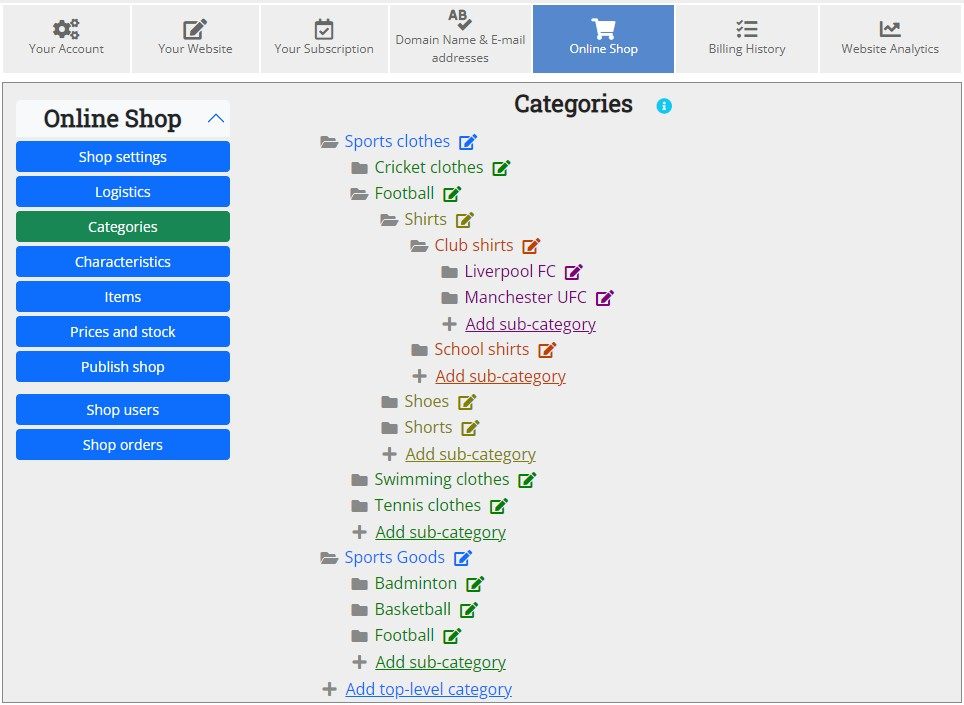
What are Characteristics?
A characteristic is an optional characteristic which is associated with your item. It defines the same item but with a small change in its attribute or trait. With regards to your online shop think of characteristics as defining your items under a particular distinguishing attribute such as Colour, Size etc. This option can be used only if needed by the shop owner.
Characteristics are optional characteristics which are associated with your items. You need to define the characteristics under the menu "Characteristics", in your online shop settings. Once you create a characteristic you can then allocate it to any of your items which are sold through your online shop.
A few examples:
- Characteristics = Colour e.g., White, red, green, blue
- Characteristics = Size e.g. small, medium, large, extra-large
- Characteristics = Weight e.g., 100 ML, 250ML, 100 ML
- Characteristics = Book supply option e.g., Paperback, hardback, audio books
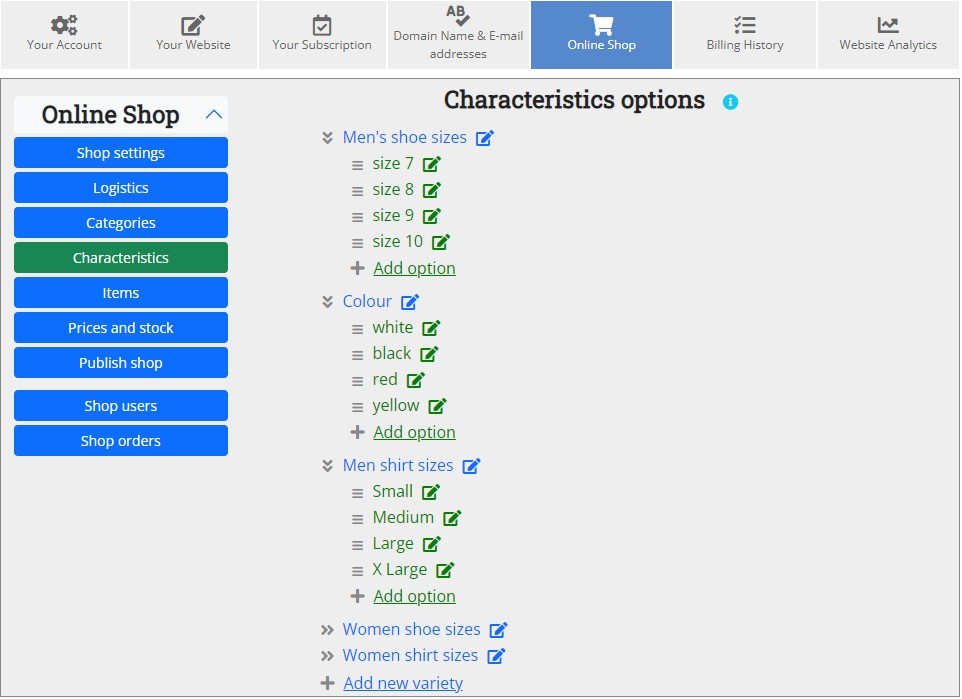
What is an item and how do I create my item listing?
An item is an individual article or unit or thing, which you as the shop owner will put on your online shop for sale.
On your online shop, go to the menu ‘Items’, click ‘Add items’, you will get a screen enabling you to enter the:
- Item name
- Description
- Add Tax rate if different from your shop's default
- Stock warning: when the stock level falls below this level you will receive a warning email.
- Featured: A featured item will appear on the front page of your shop. You can have unlimited featured items, but only 20 featured items will be displayed at random. These will be displayed in a rolling carousel.
- Pictures: You can upload up to 12 pictures per item for sale. We accept jpg, png, gif formats. Make sure you have the relevant licenses to use those pictures.
- Logistics: this option enables you to set the delivery options from the pre-set methods from Logistics i.e., you can either offer for the customer to collect the item from your set address or Deliver (as per the methods pre-set)
- Assign a category to the item you are listing from the pre-set categories. You can add the item to as many categories as you like.
- Lastly select the different characteristics that you sell of this item e.g., as per colour, size, weight etc.
Then save the item listing. Do this for each item you want to sell through the online shop.
Can I set my stock and prices for each item?
Yes, you can. Under your online shop menu, click on the menu "Prices and stock". Click "Search" to list all your items. Select an item and click "Show". Here you will see your item displayed. You can update the standard Price, enter any offer price with a discount, enter the weight of the item (this is the total weight when packed and ready to ship, this is used to calculate the total weight in the shopping basket and sets a shipping band), lastly a stock level for each item.
When does my shop go live?
You can create an online shop for free. Once you have set up all the settings, logistics, categories, characteristics, all items, prices, stocks, you can then take your shop live by going to your online shop settings and clicking on the menu "Publish shop". The shop will go live once you subscribe and pay the subscription fee.
How much does it cost to publish my online shop?
Linking your online shop to your website costs $5 per month or $50 for a whole year.
This is in addition to the charges you will pay for your website. All our prices are very competitive and transparent, we have no hidden charges or no optional extras that you have to pay for, just pay for the online shop, website and own domain name if you need one or use our domain for free.
Can I link my online shop to eBay or Amazon?
If you require this, please contact us through email.
Can I link my existing Point of sales system, to my new online shop?
If you require this, please contact us through email.
